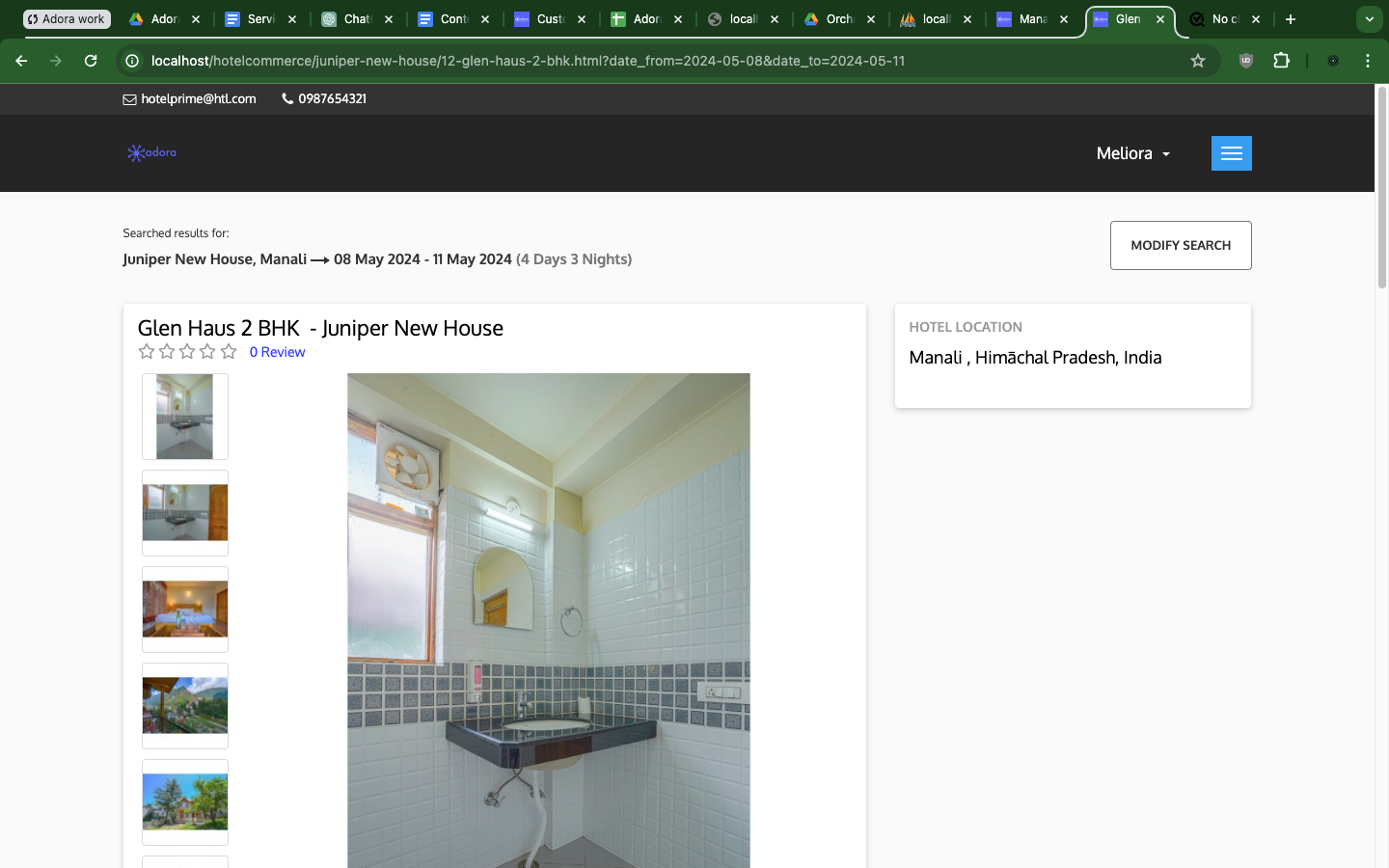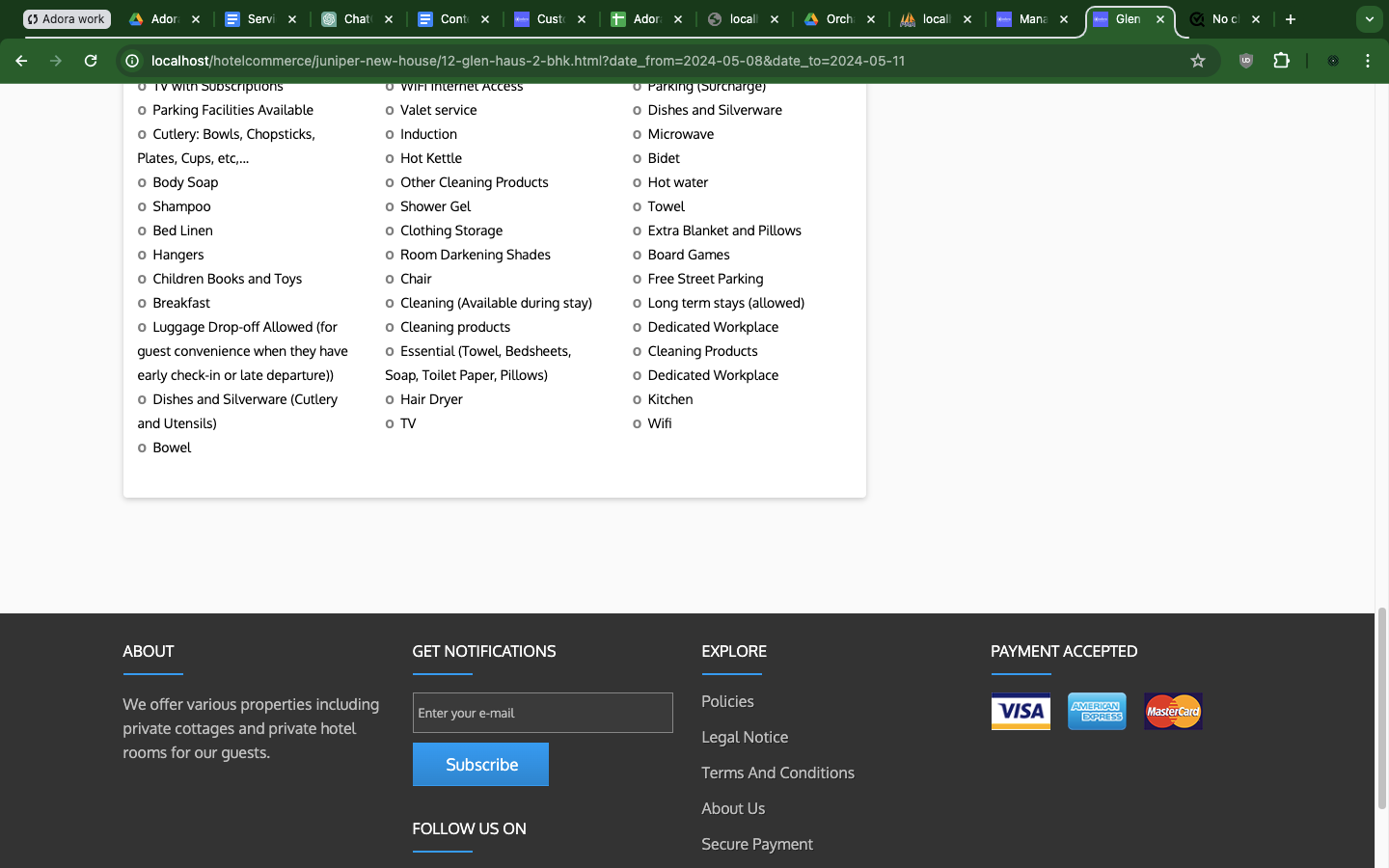No checkout form, No Payment information
-
Hello,
I have made sure that I activated all payments and checkout modules, but when testing the site, I can only select a room and that's it. There is no pricing info and checkout options. Can someone help me understand what I am doing wrong?
-
Hi @Mimperio,
There are two ways in which you can book the hotel rooms in QloApps:
- From the Back Office of QloApps: Please follow the below steps to book the rooms from QloApps' back office:
- Open the "Book Now" section (Reference Image).
- Select the check-in and check-out dates and occupancy. (Reference Image)
- Fill in the occupancy of the room as per the number of guests and then Click on the add to cart button to add rooms to the cart. (Reference Image)
- You can add all the required rooms to the cart in a similar manner and then to proceed further for checkout, scroll up on the same book now page and click on the cart button. ( Reference Image )
- Once you click on the "cart" button, you can see the pricing info and checkout options. Click on the Book Now button to proceed further to checkout. (Reference Image)
- After clicking on the "Book Now" Button, you can fill in the details of the customer and select the payment modes that you have integrated and enabled to place the booking (Reference Image).
- From the Front Office(Hotel Website) of QloApps: Please follow the below steps to book the rooms from the QloApps website:
-
On the home page of the Booking website, Search for rooms by adding data in various search parameters available including hotel, location, property type, guest occupancy, and check-in and check-out. (Reference Image)
-
Once you enter details in all search parameters, a room-type search result page with a list of available rooms will appear.(Reference Image)
-
Select the room you want to book, add the occupancy, and click on the book now button.
-
Once you click on the Book Now button, you can see the pricing info and checkout options. If you want to add more rooms to the cart, then click on continue browsing and add rooms similarly and then Click on the proceed to checkout button. (Reference Image )
-
After clicking on the checkout button, you will land on the order summary page. Click on the proceed button. (Reference Image)
-
Next, enter the customer details or in case you have an existing account then enter your login details. You can also proceed for checkout without creating an account by selecting "guest checkout" option.
-
Lastly, select the mode of payment and complete the payment to place the booking. (Reference Image)
Note: In case you have enabled catalog mode from QloApps back office (Reference Image), in such case, you will not be able to see pricing and checkout options with room types on the website(Reference Image). So please check for the same and disable the catalog mode if you have enabled it to allow the booking of rooms on the website.
-
Thanks for your reply. In my front desk page testing, there is no booking possible because the book now button does not appear, neither the cart. After choosing a hotel, I can only see the hotel, but no options to actually book it and pay.
-
Hi @Mimperio,
We request you to please share the screenshot of the issue that you are facing so that we can assist you better on the subject.
-
Here after selecting the appropriate hotel, you can see that there is neither cart, no a way to checkout
-
Hi @Mimperio,
Thank you for sharing the screenshots.
As per the screenshots that you have shared with us, we would like to inform you that you have currently enabled the "catalog mode" of QloApps from QloApps back office.
The catalog mode disables booking options on your website and therefore you are unable to see the book now, checkout and cart buttons ( Reference Image ).
To enable bookings of room types on your website, kindly disable the catalog mode from the back office.
To disable the catalog mode, click on the preferences menu from menu bar, select room types from the drop down and the click "no" in the catalog mode option. (Reference Image)
Once you disable the catalog mode, you will be able to see the Book Now button with room-type listings. (Reference Image )
-
@Deeksha-Rana Thanks a lot, that worked well. Just FMI, what is catalog mode useful for?
-
Hi @Mimperio,
I am glad that the suggested steps helped you disable the catalog mode on your website.
The catalog mode feature is used when you want to showcase your rooms and other essential information to your guests but you don't want to allow them to book the rooms on your website.
The catalog mode allows you to turn your online hotel into a catalogue, by removing all booking options from your website.